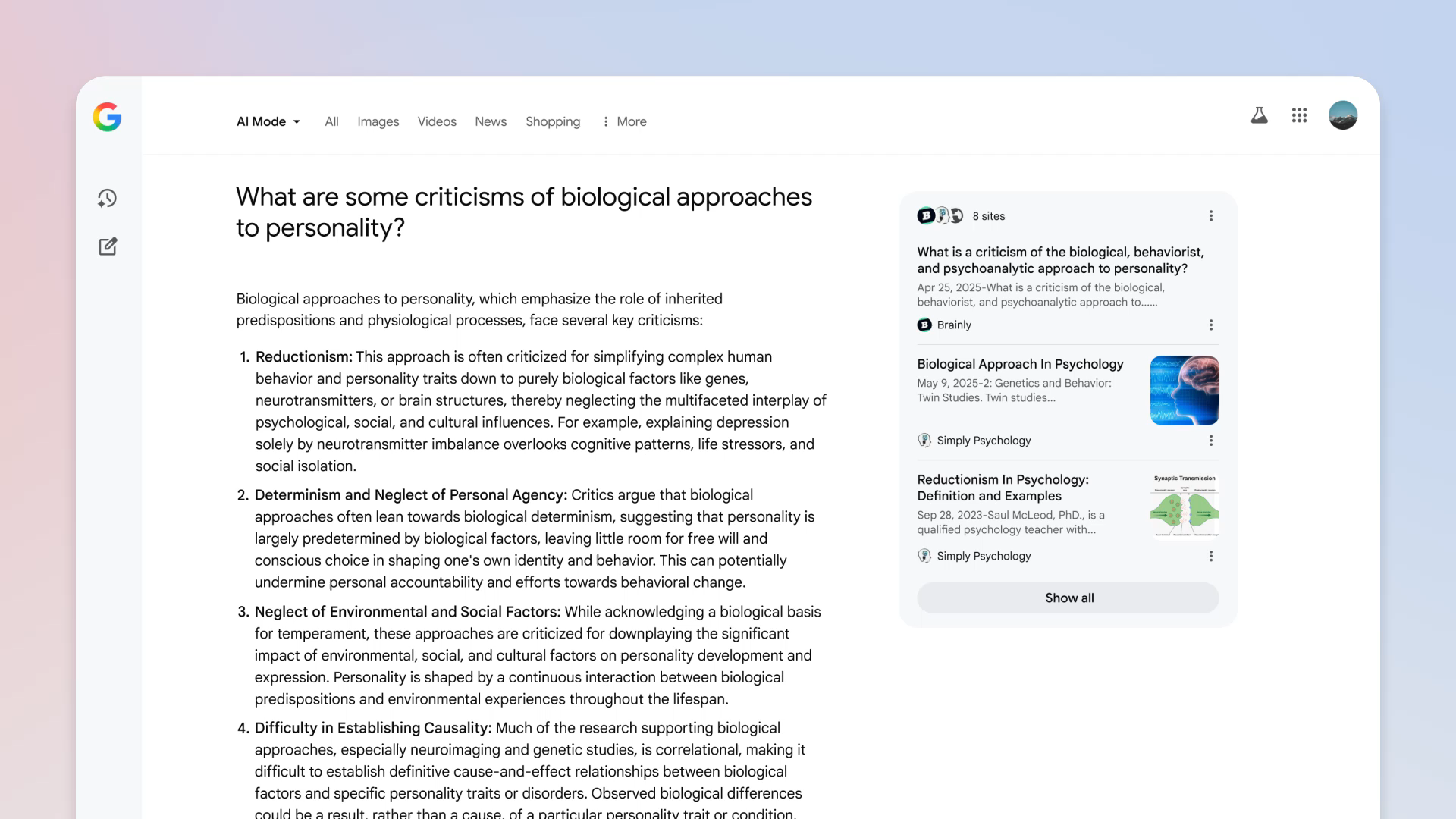Google is rolling out some exciting new features for its AI Mode in Search. Think of it as giving your search engine a brain boost! These tools are designed to help you with everything from homework and planning big projects to understanding things you see on your screen. Let’s break down what’s new.
Build Dynamic Plans with the New Canvas Feature
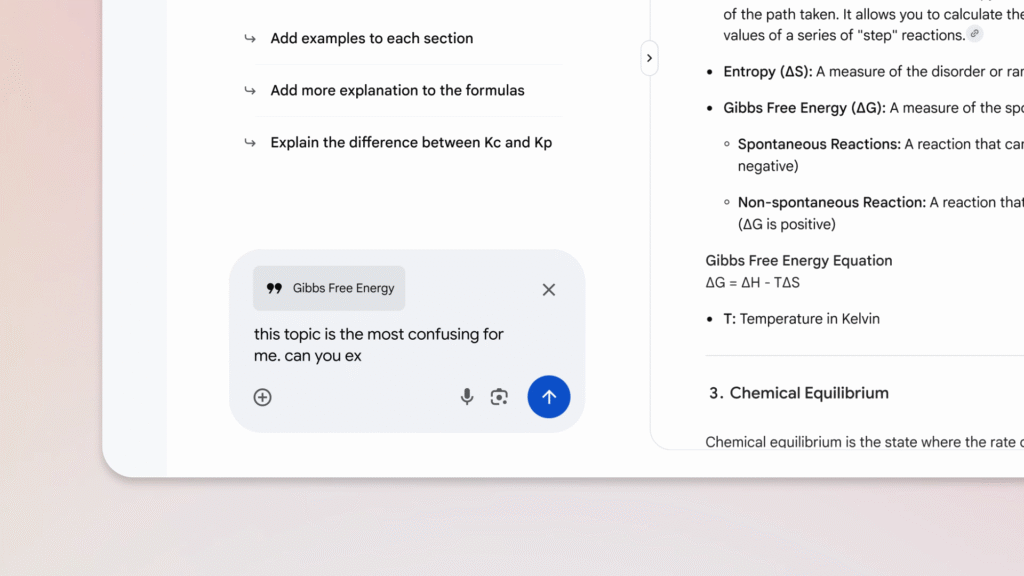
Ever feel overwhelmed by a big project or have trouble organizing your study notes? Google’s new Canvas feature is here to help.
- What it is: Canvas is a new tool in AI Mode that helps you build plans and organize information.
- How it works: You can just ask the AI to create a plan for you, like a study guide for an upcoming test. It then creates this plan in a dynamic side panel that updates as you work.
- Availability: This feature will soon be available for U.S. users who are part of the AI Mode Labs experiment.
Receive Real-Time Visual Help with Search Live
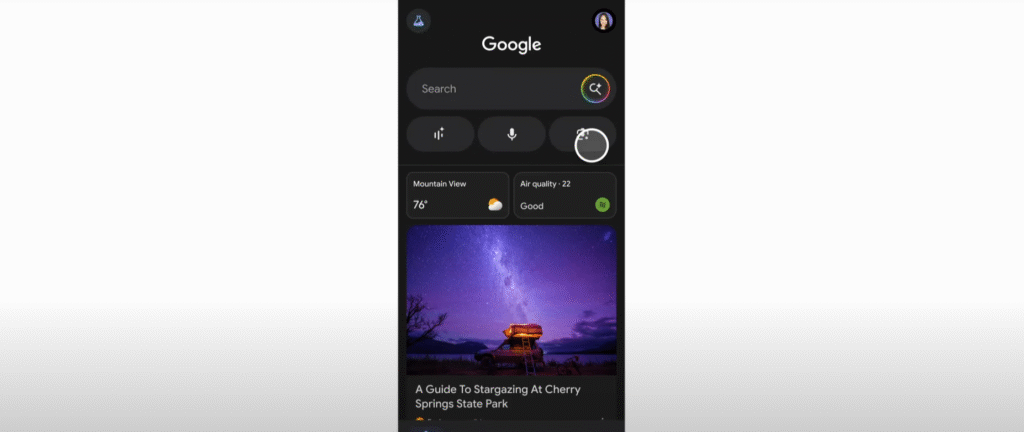
Imagine pointing your camera at something tricky and having an expert explain it to you on the spot. That’s the idea behind Search Live.
- What it is: Search Live gives you real-time help using video input from your camera. It’s like having an expert on speed dial who can see what you see.
- The Tech Behind It: This powerful feature brings advanced capabilities from Google’s Project Astra directly into AI Mode.
- How to use it: When you “go Live” with Search, you can talk through complex concepts in real-time, making it easier to learn and solve problems on the fly.
Analyze On-Screen Content with Lens in Chrome
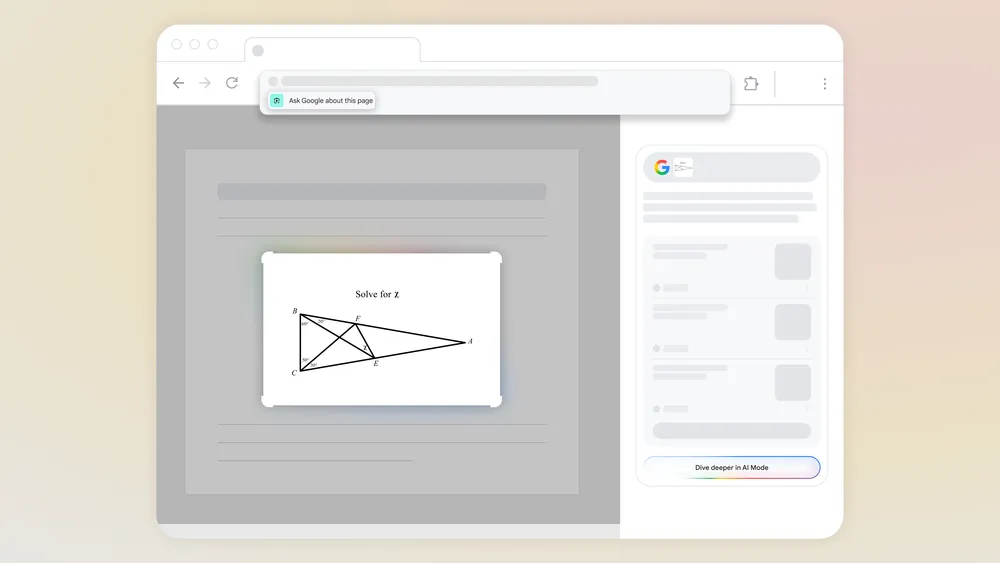
You no longer have to type everything you’re curious about. With the new Lens integration in Chrome, you can search what you see.
- What it is: You can ask Google about anything on your desktop screen—whether it’s on a website, in a PDF, or in an image.
- How it works: When you’re Browse, you’ll see a new “Ask Google about this page” option in the Chrome address bar.
- An Example: Let’s say you’re looking at a difficult geometry problem in a diagram. You can click “Ask Google about this page” to get an “AI Overview” with key information that helps you understand it. You can even ask follow-up questions to “Dive deeper”.
Ask Questions About Your Images and PDFs
Google is making it easier to get information from your own files by letting you ask questions directly about them.
- What it is: You can already use AI Mode on your phone to ask questions about images, and this feature is now coming to desktop browsers. Soon, you’ll also be able to upload PDFs and ask detailed questions about them.
- How it can help: For instance, you could upload the slides from your psychology lecture and ask the AI follow-up questions to get a better understanding of the topics.